In the digital age, losing your precious photos, contacts, and that one embarrassing video of your cat can feel like a mini apocalypse. Enter the world of iPhone backups—a superhero in disguise, ready to swoop in and save the day! But what does “backups” really mean? It’s not just a fancy tech term; it’s your safety net in a sea of potential data disasters.
Think of backups as your iPhone’s way of saying, “Don’t worry, I’ve got your back!” Whether it’s through iCloud or iTunes, these backups ensure that your memories and important files are safe and sound. So, if you’ve ever wondered what happens when you hit that backup button, buckle up! It’s time to dive into the world of iPhone backups and discover why they’re essential for every savvy user.
Table of Contents
ToggleUnderstanding Backups
Backups play a crucial role in safeguarding data on an iPhone. They create copies of important information, ensuring users have access to their files even if something happens to the device.
What Is a Backup?
A backup refers to a copy of data stored separately from the original source. In the context of an iPhone, it includes items like photos, contacts, messages, and app data. Users can create backups using iCloud or iTunes. ICloud allows for automatic daily backups while connected to Wi-Fi, providing convenience. With iTunes, users can back up data locally on their computers. These processes ensure that essential files remain retrievable if the device is lost or damaged.
Why Are Backups Important?
Backups are vital for several reasons. They protect against data loss caused by accidental deletion, hardware failure, or software issues. Peace of mind comes from knowing that critical information remains intact. Restoring a backup enables users to retrieve lost data without losing significant files. Additionally, during device upgrades, backups facilitate the easy transfer of important content to a new iPhone. Relying on reliable backup methods minimizes frustration and enhances user confidence.
Types of Backups on iPhone
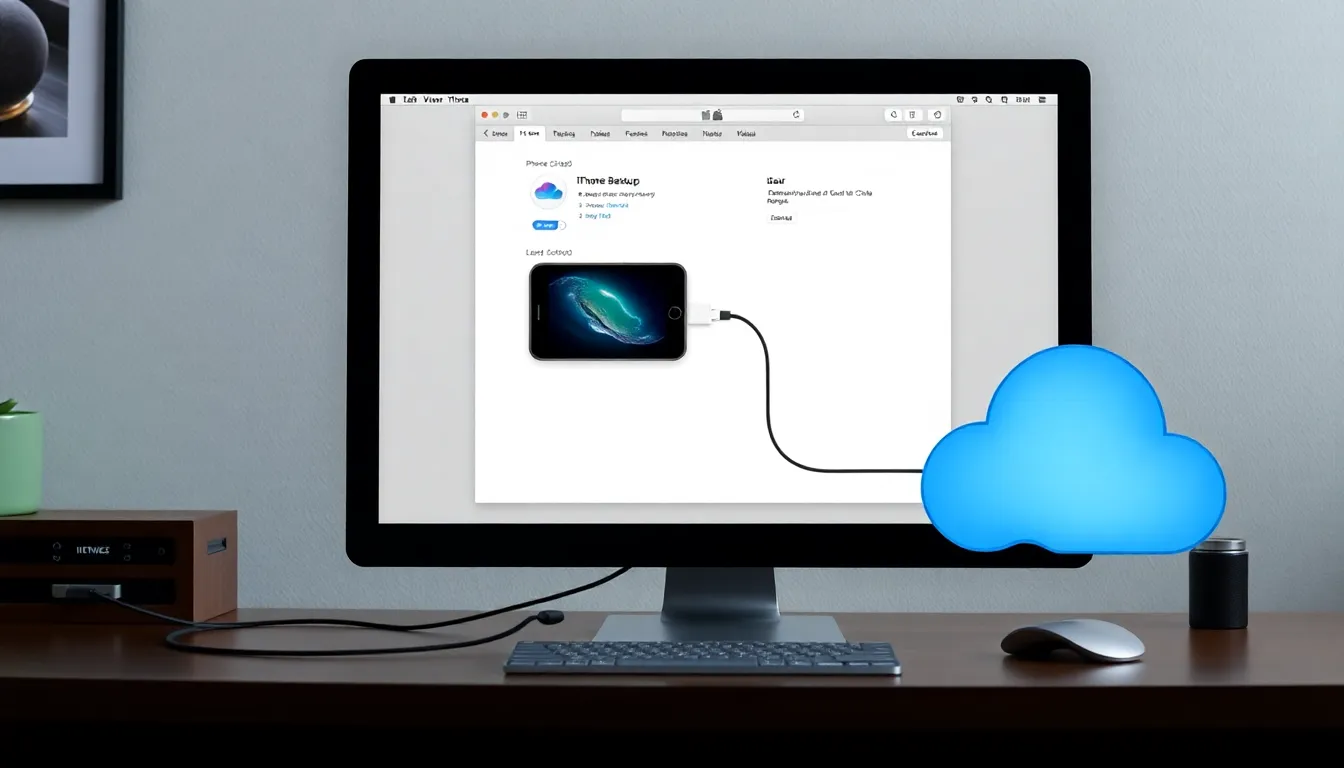
Understanding the types of backups on iPhone is essential for safeguarding important data. Two primary options exist: iCloud backups and iTunes/Finder backups.
iCloud Backups
iCloud backups offer a seamless way to store data in the cloud. Automatic daily backups occur while the device connects to Wi-Fi, ensuring minimal user intervention. Users can back up various data types, including photos, contacts, and settings. Up to 2TB of storage can be purchased for users needing additional space. Accessing backups is straightforward; users can restore data easily during the setup of a new device or when needed. Security features also protect sensitive information, providing peace of mind.
iTunes/Finder Backups
iTunes or Finder backups provide an alternative method for users who prefer local storage. Backups can occur on a computer, allowing users to manage their data without relying on cloud services. This option typically offers more storage space compared to iCloud, as it uses the computer’s hard drive. Specific device data, such as apps and settings, can also be included. Users must connect their iPhone to the computer via USB to create a backup. Restoring from iTunes or Finder allows users to retrieve their data quickly whenever needed.
How to Backup Your iPhone
Backing up an iPhone is essential for data security. Users can choose between iCloud and iTunes/Finder methods for effective backups.
Setting Up iCloud Backup
To initiate iCloud backup, users must access Settings. Tapping on their Apple ID at the top allows them to select iCloud. Next, they can find the Backup option. Enabling iCloud Backup ensures data automatically backs up when connected to Wi-Fi. Users should verify that enough iCloud storage is available for their data needs. The process is seamless, facilitating daily backups without manual intervention. Periodically, checking backup status assists in confirming that all important data is consistently saved.
Creating an iTunes/Finder Backup
For those who prefer local storage, iTunes or Finder offers an effective backup solution. Users begin by connecting their iPhone to the computer using a USB cable. Once connected, they can open iTunes or Finder, depending on their system. Selecting the device from the interface leads to options for backing up. Choosing “Back Up Now” creates a copy of the device’s data on the computer. Users should enable the option to encrypt backups for added security and to ensure sensitive information is protected. Regularly creating backups helps maintain a complete record of user data on their local devices.
Restoring from a Backup
Restoring from a backup helps users retrieve lost data easily and efficiently. This process varies depending on whether the backup is stored on iCloud or iTunes/Finder.
How to Restore from iCloud
Restoring from iCloud is straightforward. Users should begin by turning on their iPhone, then following the setup assistant prompts. During the setup process, selecting “Restore from iCloud Backup” occurs after entering the Apple ID and password. Users can choose the most recent backup from a list of available backups. Upon selection, the device downloads the backup, and completion occurs once the restoration process finishes. Users should remain connected to Wi-Fi for an uninterrupted experience.
How to Restore from iTunes/Finder
To restore from iTunes or Finder, users should connect their iPhone to a computer using a USB cable. After launching iTunes or Finder, selecting the iPhone icon appears on the screen. Users then click “Restore Backup” and choose the desired backup from the dropdown list. Upon confirmation, the restore process begins, transferring apps, settings, and data. Users should ensure the device remains connected to the computer during this process to avoid interruptions and complete the restoration successfully.
Backups are crucial for every iPhone user looking to safeguard their valuable data. By creating copies of important information through iCloud or iTunes, users can protect themselves from data loss due to accidental deletion or device issues. The peace of mind that comes with knowing data is secure can’t be overstated.
Regularly backing up an iPhone ensures that users can easily restore lost data or transfer information during device upgrades. Whether opting for the convenience of iCloud or the control offered by iTunes, maintaining backups is a simple yet effective way to keep important memories and information safe. Users should prioritize this practice to enhance their overall iPhone experience.




